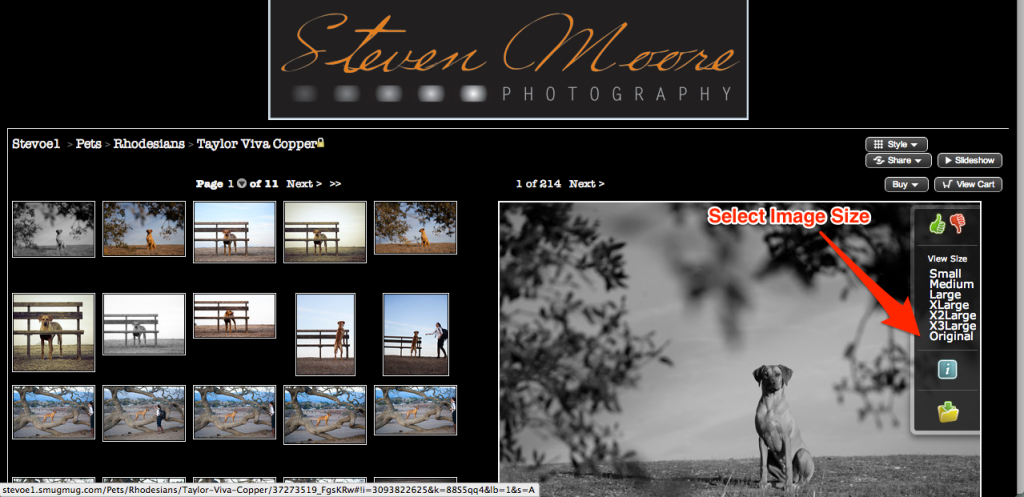Using Your Smugmug Gallery
Once you have received an email with the link and password for your personal online gallery, follow the link sign into your gallery.
VIEWING YOUR GALLERY
Once logged in, you will see thumbnails of all edited images taken during your shoot. These can be viewed individually, as a slideshow, or page by page as thumbnails. To select a specific viewing style, select ‘Style’ above the large image on the right and choose from the drop down menu. We recommend using the ‘Smugmug’ default style which displays thumbnails of the images in your gallery on the left and a selected image on the right.
DOWNLOADING AN INDIVIDUAL IMAGE
*Note: if you would like to download the entire gallery, please see the Image Gallery Download intstructions.
- Select the image you would like to download. This image will appear larger on the right side of the screen.
- Using your cursor, hover over the image and a menu box will appear.
- To download the image, select “original.”
- To download a specific image size, you may instead select small, medium, large, or XL, XL2, or XL3.
- Alternative download for specific image size:
- Click the photo you would like to download. It will appear on its own page.
- At the top of the image, select the size.
- Wait for the image to fully load on the page, then click ‘save photo’.